
You can see an embedded interface to a database with 3 interconnected tables.
 |
A small overview showing an example database project. You can see an embedded interface to a database with 3 interconnected tables. |
 |
In this page of the requester you can assign a color or a pattern
to the selected cells. And, the horizontal and vertical alignment can be altered here. |
 |
There you can set some attributes of the font used for the selected
cells. ignition uses outline fonts only, e.g. the AGFA Compugraphic Intellifonts which comes with the System. |
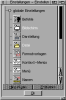 |
ignition manages the user preferences in single modules, the main part of them aren't only globally valid but can be assigned to a specific project. |
| In this window you choose the colors you want to have handy in your palette. | |
| Here you can see the definition of the contents of a chart and how they should be accessed. With the other pages in this requester you can e.g. change the chart type, choose a font for the axes etc. | |